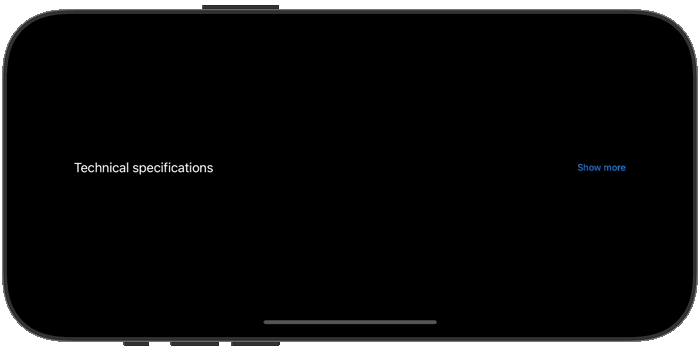- Published on
Creating custom styles for DisclosureGroup views
- Authors

- Name
- Mick MacCallum
- @0x7fs
In a previous example, we looked at how you can use the DisclosureGroup view to toggle revealing content in your app. By default, the DisclosureGroup view displays a title label (or content view closure) and a disclosure indicator for its expansion state. If you want advanced control of the title label, or wish to use a custom disclosure indicator, you can use the DisclosureGroupStyle protocol which was introduced in iOS 16.
When we create our own style that conforms to this protocol, we're able to access and style the DisclosureGroup's label and content from the configuration object, and use these to render our own layout. The example below creates a custom disclosure group that is styled similarly to the default one, but uses "Show more" and "Show less" labels in place of the disclosure indicator.
struct CustomDisclosureStyle: DisclosureGroupStyle {
func makeBody(configuration: Configuration) -> some View {
VStack {
Button {
withAnimation {
configuration.isExpanded.toggle()
}
} label: {
HStack {
configuration.label
Spacer()
Text(configuration.isExpanded ? "Show less" : "Show more")
.font(.caption)
.foregroundColor(.accentColor)
}
.contentShape(.rect)
}
.buttonStyle(.plain)
if configuration.isExpanded {
configuration.content.frame(
maxWidth: .infinity,
alignment: .leading
)
}
}
}
}
Once you've created your custom style, simply use the disclosureGroupStyle modifier to apply it to your DisclosureGroup.
DisclosureGroup("Technical specifications") {
VStack(alignment: .leading) {
Text("Weight: 250g")
Text("Dimensions: 10 x 5 x 2 cm")
Text("Material: Aluminum")
}
}
.disclosureGroupStyle(CustomDisclosureStyle())